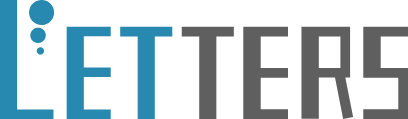1. Windows + E Open File Explorer
2. Ctrl + W Close File Explorer
3. Alt + D Locate the address bar of Windows 10 File Explorer
4. Ctrl + C Copy a file or folder
5. Ctrl + X Cut a file or folder
6. Ctrl + P Paste a file or folder
7. Ctrl + E\F Locate File Explorer search bar
8. Ctrl + N Open a new window in Windows File Explorer
9. Ctrl + Mouse scroll wheel Change the size of the file or folder icons
10. Ctrl + Shift + 1 View by Extra Large Icons
11. Ctrl + Shift + 2 View by Large Icons
12. Ctrl + Shift + 3 View by Medium Icons
13. Ctrl + Shift + 4 View by Small Icons
14. Ctrl + Shift + 5 View by List View
15. Ctrl + Shift + 6 View by details View
16. Ctrl + Shift + 7 View by Tiles View
17. Ctrl + Shift + 8 View by Content View
18. Alt+V, then S > F View by Size Fit for all items within column width
19. Alt+F, then N Duplicate Explorer Window
20. Alt + P Show the preview pane
21. Alt + Enter Display the Properties of the selected file or folder
22. Alt+D, then Ctrl + C Copy the path of the opened file or folder
23. Alt + D, then Alt + Down Arrow Show the last location you opened
24. Alt+D, then Alt+Up Arrow Jump to a higher lever
25. Arrow Up Jump up
26. Arrow Down Jump down
27. Alt + D, then c:\ Go to c:\ drive
28. Num Lock + asterisk (*) Show all subfolders of the selected folder
29. Num Lock + plus (+) Display the content of the selected folder
30. Num Lock + minus (-) Collapse the content of the selected folder
31. Backspace View the previous window
32. Delete Delete an item with it placed in recycle bin
33. Delete + Shift Delete an item without placing it in recycle bin
34. F2 Edit a file or folder, select the name without file extension
35. F2 + Ctrl + A Edit an item. Select the name with file extension
36. F5 Refresh File Explorer
37. F11 Turn to Full Screen (Maximize or Minimize the window)
38. Page Up Jump up to first file or folder of a File Explorer window
39. Page Down Jump down to the last file or folder of a page